How To Use The Mini-map To Zoom And Navigate The Collage Maker (Desktop)
PhotoTangler Collage Maker allows you to work with large photo projects. One of the issues that arises from that, is that you may find that you need to work at different "zoom" levels in order to properly edit or customize your project. The mini-map in PhotoTangler provides a simple way to navigate and zoom around your project, while providing an up-to-date preview of what your "final" project will look like at all times.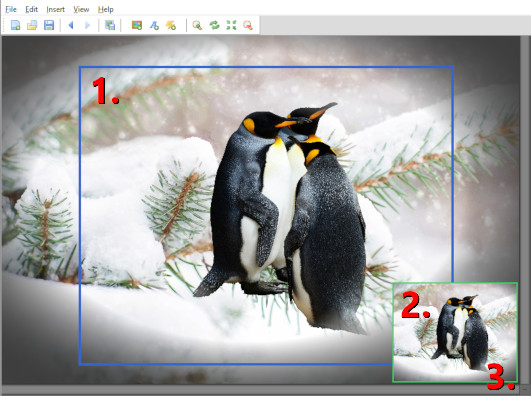
In the image above, there are three specific things to explore in this article:
- 1. In a PhotoTangler project scene, the blue rectangle shows the bounds of your project. When you export a final image, only what's inside of that blue region will be included in the output.
- 2. In the bottom right corner of the scene, the green rectangle is what we call the "mini-map." It provides a preview of what the final image will look like.
If the blue rectangle is fully visible (as above), the "mini-map" might seem to be a mere "copy" of the project. However, if you place your mouse cursor over the mini-map, then scroll your mouse wheel up or down, it allows you to zoom in or zoom out on the scene.
If you're sufficiently zoomed in (ie, if the blue rectangle is no longer fully visible), you will see a pink rectangle show up on the mini-map that you can click and drag with your mouse to "pan" around the canvas. In the image below, we've added dotted lines to show how the pink rectangle on the mini-map correlates with the section of the project that's currently visible based on your zoom and pan settings. If you move that pink rectangle, everything updates instantly!

- 3. If you do not like the mini-map for any reason, you can toggle whether it's visible by clicking on the tiny +/- button in the bottom right corner of the canvas.
You can still zoom in or pan around the scene using the "zoom" buttons on the toolbar, and/or by moving the scrollbar positions at the edges of the canvas.
We hope you find the mini-map simple and intuitive to work with, and may it prevent you from ever getting lost in your projects!
For more articles visit here. For troubleshooting support, visit the support page.
